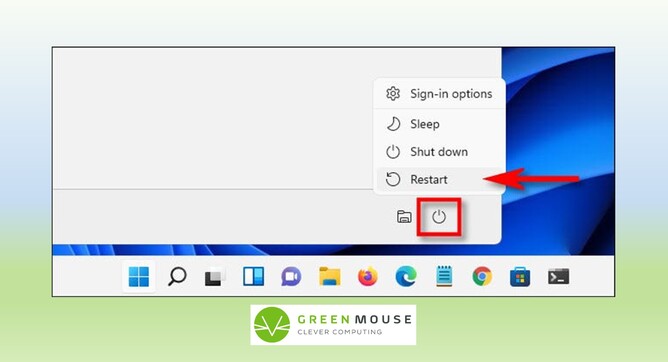I have written about this before but it bears repeating - computers need regular restarts.
Back when many of us started using Windows computers we all learned that it was important to shut it down, most, if not every day. We did this to save power but also to force the computer to consolidate and cease any background activity. In recent years however, Microsoft decided that this process was too slow at start up, so in order speed it up they removed most of this functionality. A shut down is now more of a glorified sleep. If you shut down your computer then turn it on again, it will continue exactly as it left off. All of that good consolidation and completion of background activities was relegated to the restart function. In my opinion this move was a bit optimistic by Microsoft because the reality is that computer processes sometimes fall down and if people don't regularly restart then these issues never get a chance to be resolved.
A restart is also an opportunity for your computer to install updates, which is another vital function which is sometimes overlooked. Occasionally holes in the security are created or discovered by bad actors, and conflicts with the many thousands of possible applications arise. These issues are what updates are designed to rectify so it's also very important for the health of your computer that you allow it to carry out updates as required.
Our Advice
We recommend carrying out a restart at least once a week, or as step one for any kind of troubleshooting. If your computer seems to be doing something weird, try a restart. If it gives you the option to update and restart, do that. If you use Microsoft 365 and the Onedrive application (see little cloud to the right on your taskbar) appears to be stuck, restart.
Where is Restart?
So when you shut down, whether in Windows 10 or 11, you click on the Windows icon on the taskbar, then find the power button and click on that. In Windows 10 that power button will appear directly above the Windows button on the far left of the taskbar. In Windows 11 the power button currently appears in the bottom right of the little Window that pops up when you click on the Windows button in the center of the taskbar. In both cases when you click on that power button you'll see options including shut down and also restart.